When setting up your WooCommerce store, there are multiple things you need to customize and optimize in order to ensure a smooth shopping experience for your customers. And every website experience starts with a login page. Now depending on the type of your business site, is it members-only or open, there are multiple types of WooCommerce customer login options.
The type of customer login option you choose depends entirely on your store type and if you want guests or logged-out users to have access or not.
In this article, we will discuss each type and discuss its pros and cons as well. Let’s get started.
Simplify the checkout process by using the best WooCommerce Checkout Plugins
WooCommerce Customer Login types
1. Log in with User Accounts
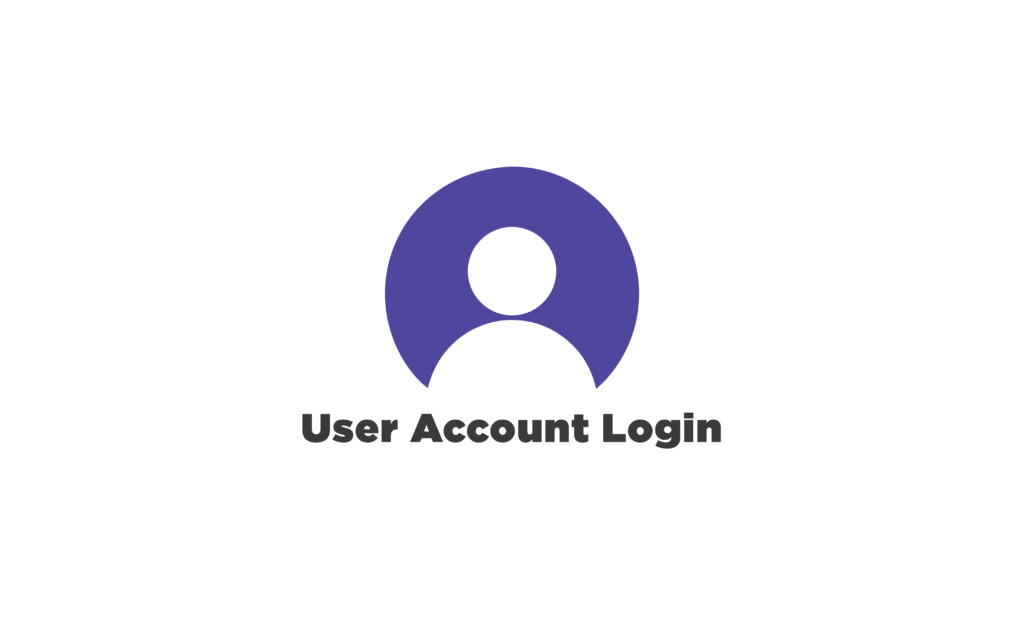
The most common login type in eCommerce stores is the need to create an account to purchase something. Visitors are able to browse the site and even add products to the cart, but during checkout, they need to create an account to proceed.
This type of customer login is beneficial for store owners as they can get contact information about customers and even personalize their shopping experience by showing order history, recommendations, and offering coupons. But the customer might find it a hassle to create an account at the last step, but on the bright side, they can easily reorder, refund, or request any service without having to create an account again.
Learn how to Optimize your WooCommerce site for Mobile Devices using plugins
2. Login as a Guest
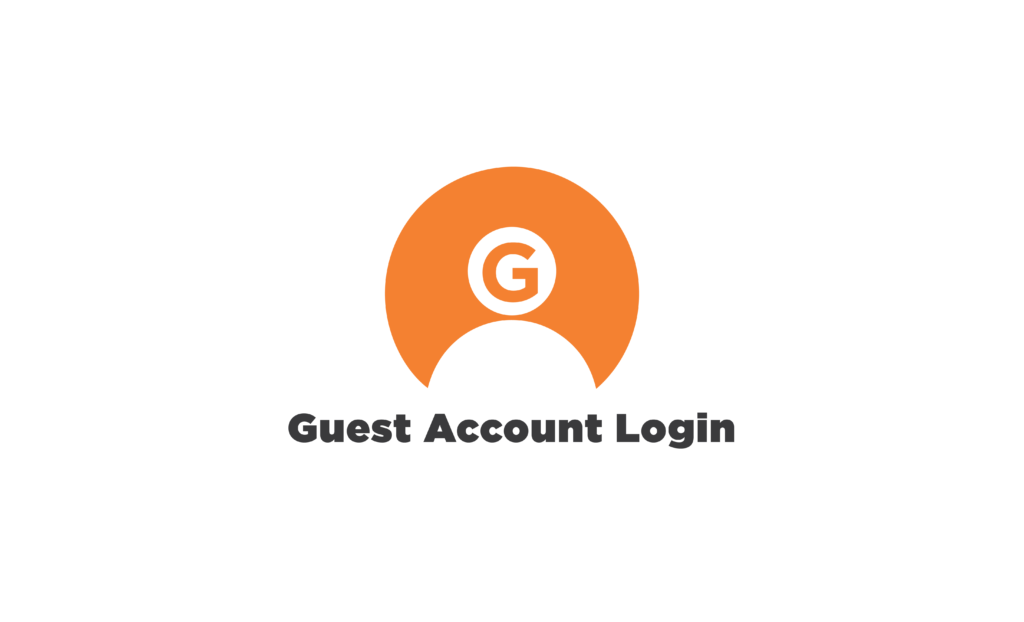
This is a time-saving option for customers as they don’t have to create an account, either to browse a website or when purchasing a product. This also enables customers to provide minimum information at the checkout page, saving their time and increasing conversions.
But there is a downside when it comes to this particular WooCommerce customer login type. Business owners do not have the relevant information required to use it for personalized or targeted marketing. On the other hand, customers also cannot view their order history and search for products and fill in the information again in the future.
How to Enable Guest Checkout
You can manually enable guest checkout on your WooCommerce store with a few simple steps.
- First, log in to your WordPress account and from there go to WooCommerce > Settings.
- Next, click on the “Accounts and Privacy” tab.
- On this page, you will find a “Guest Checkout” section. Click on the option “Allow customers to place orders without an account”
- Don’t forget to click on “save changes”
WooCommerce also provides options for enabling customers to create an account during checkout or log in to an existing account. Read our post on How to Enable Guest Checkout on WooCommerce for a detailed guide.
Boost conversions by Customizing your WooCommerce Email Templates
3. Private Store with Mandatory Login

There are many stores available that want to maintain exclusivity around their product. They do this by making a login mandatory for visitors before entering the site. Thus, the customer cannot even browse the product before they create an account. Such WooCommerce customer login type examples are found in subscriptions or members-only stores.
Moreover, you can also limit access to a certain part of the website, such as protected categories, products, or galleries. And if you have a digital shop, you can limit access to downloads or other advantages unless the customer is a member.
4. Social Login with User Accounts
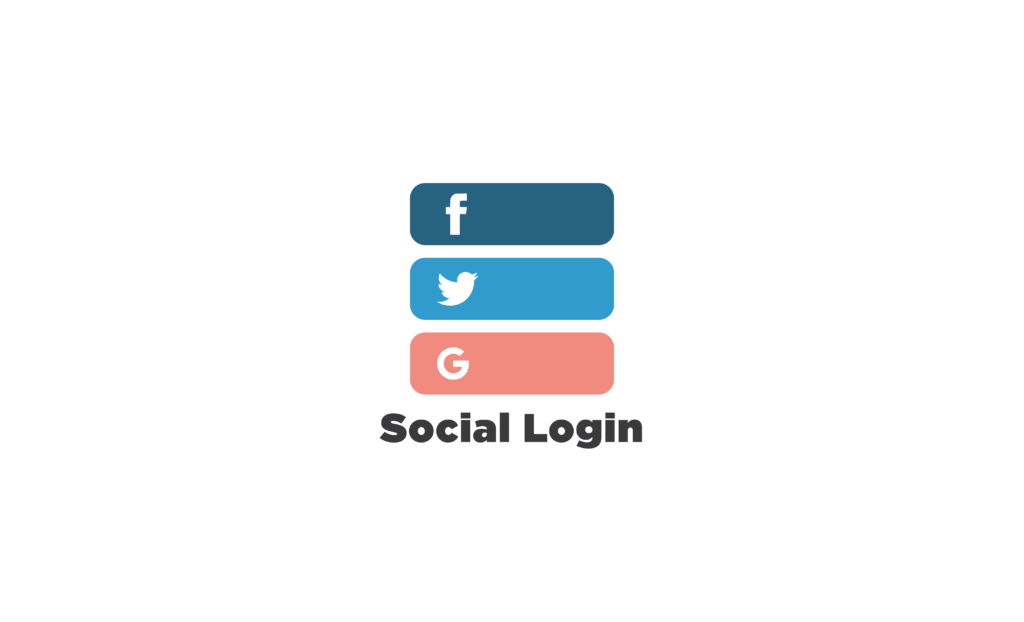
This type of customer login type in WooCommerce is beneficial for both the customer and the business owner. How? Because it enables customers to not create an account and instead log in using their social media accounts such as Facebook, Gmail, Twitter, etc. Everyone has a social media account nowadays, so they don’t have to remember a new account password, and they can log in easily and quickly.
Export data in a portable format with the best WooCommerce Order Export plugins
5. Auto-Login Links with User Accounts
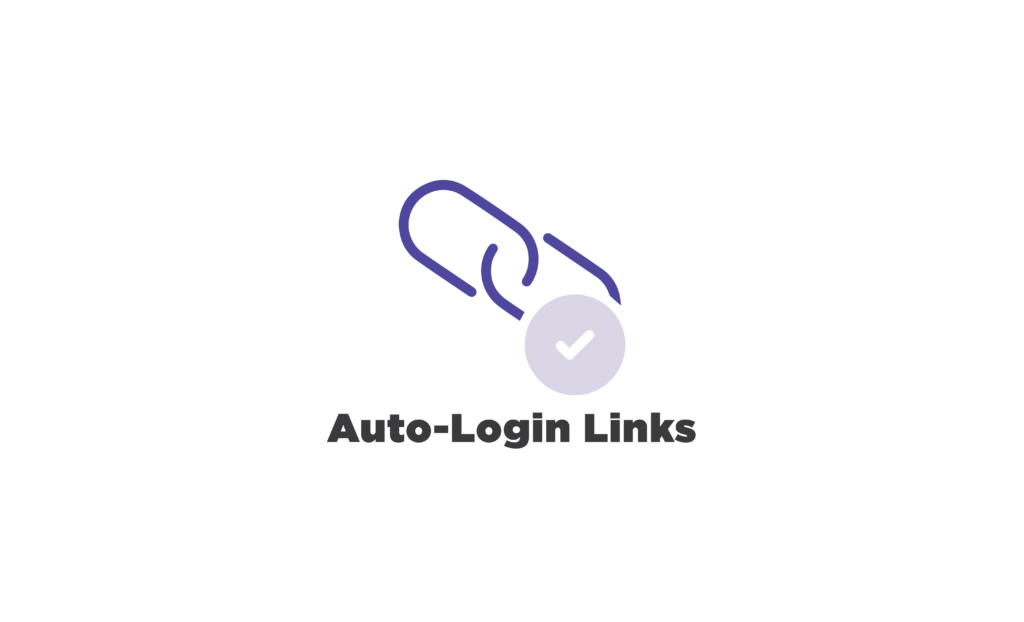
If you want to save your customers from learning yet another ID and password, you can enable auto-login links. These links are personal URLs provided to each customer, so they simply have to click, and their account will be opened. This is also a good option for protected categories or members-only sites.
How to Enable Auto-Login Links
For this purpose, we are going to be using the Autologin Links plugin to enable this WooCommerce customer login type. Follow these step-by-step instructions:
- Go to WooCommerce > Plugins > Add new, search for the Auto Login Links.
- Go to WooCommerce > Users, and choose the users you want to provide the auto-link to.
- Now go to the Autologin Section, there below the Autologin link, click on new, and then copy the link.
- Update profile and send the link to the users. The links have to be sent manually to each user.
Enable social proof on site by using the Best WooCommerce Review plugins
Conclusion
And there you have it! There are multiple types of WooCommerce customer login types available for your store. The right one for you to choose depends on your store type. If it’s exclusive or member-only, you can use the mandatory login or category protection type. But if it’s an open store, you can enable guest or user account login.



