How to Add Custom WooCommerce Registration Form on Your Store
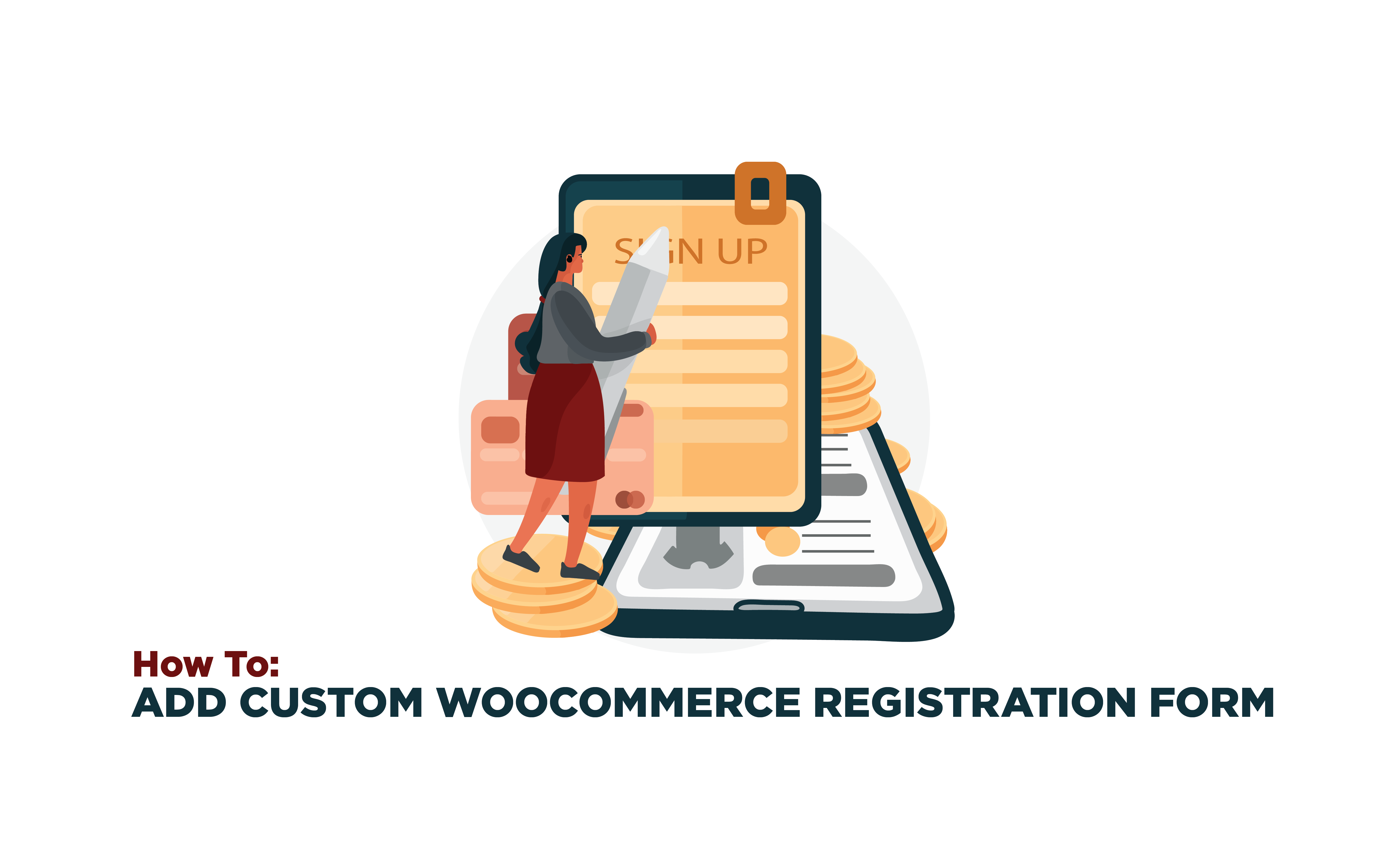
overview Overview
There is no doubt that WooCommerce is the ultimate eCommerce platform choice for most online startups. Why? Because it’s available for free, it’s flexible and completely customizable. WooCommerce also provides multiple features out-of-the-box, limiting the use of 3rd party plugins and extensions to increase functionality. But every business has a theme, and WooCommerce’s default features don’t necessarily need to fit into yours. For example, the user and registration forms provided by WooCommerce help in gathering basic info but can be customized by WooCommerce custom registration form plugins to match your theme and optimize the shopping experience.
In this article, we will guide you on how to create a custom WooCommerce registration form. But first, let’s discuss why it’s important.
Let’s get started!
Learn How to Manage Refunds on WooCommerce using the best plugins
fact_check Default WooCommerce Registration Form
The default WooCommerce registration form is very limited in its functionality. You can only gather the customer’s email information, and the rest will only be captured if the customer purchases a product. Many businesses can benefit from gathering more information at the beginning or mid of the shopping journey to personalize their experience.
Moreover, with customization, you can make the WooCommerce registration form to match your business theme and place it anywhere on site. Let’s discuss this in more detail below.
PayPal VS Stripe – What’s the Best Payment Option for WooCommerce Stores?
tips_and_updates Why Create a Custom WooCommerce Registration Form?
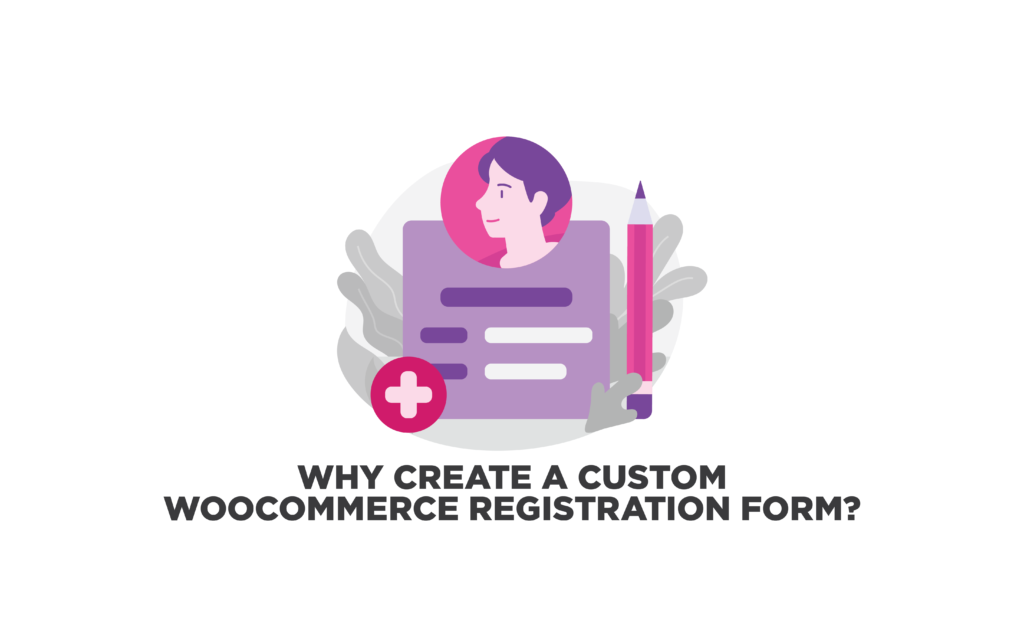
1. Additional Information
As mentioned above, WooCommerce has limited fields which are suitable for making an account, but new fields cannot be added manually and a plugin is needed for this purpose. Moreover, you cannot show the fields in checkboxes or dropdown menus. You can also add advanced fields like payment info, social login, geolocation, and much more.
2. Design Customization
The default WooCommerce registration form is simply put, boring. It won’t match your particular theme and would look out of place. Having an attractive and harmonious storefront will help in gaining customer attention. Thus customization is important and for this purpose, you either need to hire a developer or use a custom registration form plugin to add different colors, borders, and formats.
3. Email Notifications
Many plugins also provide you the feature to send email notifications to the customers once they have filled a form and to notify them if their registration has been confirmed or canceled. This is also a great way to increase your email list and sending personalized emails to customers to increase conversions and sales.
4. Separate Forms
By default, WooCommerce login and registration forms are shown together on the same page. Although this is not unfavorable, some businesses might need them to be on separate pages.
To overcome all these problems, we are going to use a plugin that can enable you to set all these features quickly and easily.
Looking for plugins? Find out the best WooCommerce Extension Stores
format_list_bulleted STEPS – How to Create Custom WooCommerce Registration Form?
One of the best plugins available to create custom registration forms on your WooCommerce store is the User Registration plugin. It has an easy-to-use drag and drop builder functionality which enables you to customize the forms however you like. You can create unlimited advanced form fields such as shipping, billing, and survey to gather additional information from your customers.
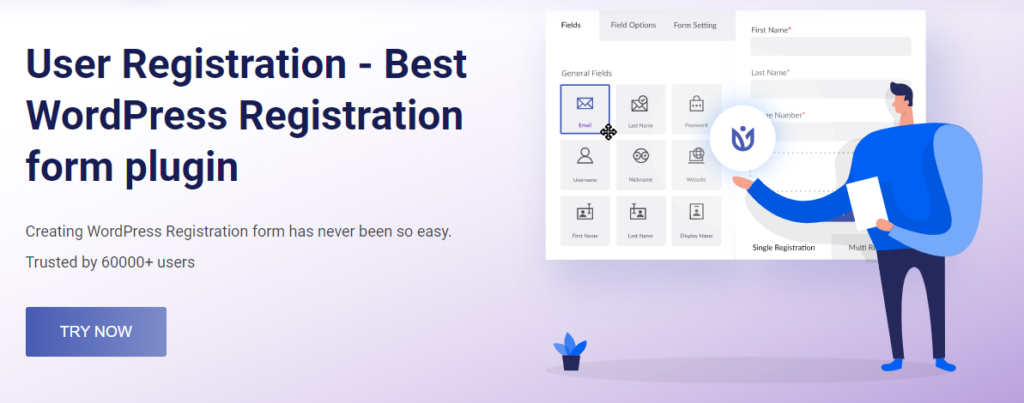
So what are we waiting for? Let’s see how we can create a custom registration form in WooCommerce using this plugin.
1. Install the Plugin
For this, go to WooCommerce > Plugins > Add New, search for the User Registration plugin. Click to install and activate the plugin. Next, you need to add the WooCommerce Integration add-on.
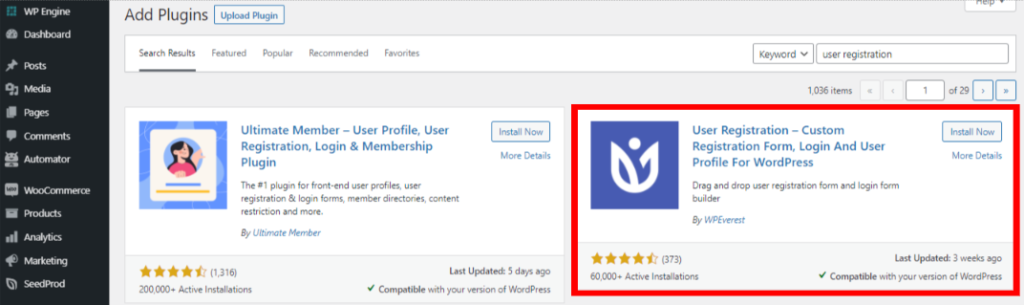
The plugin provides premium add-ons to increase its functionality and make it accessible and convenient for everyone. By using the WooCommerce add-on, you can incorporate the billing and shipping fields and integrates orders, downloads, and addresses tabs in your account.
To download the addon, go to WooCommerce > User Registration > Extensions, here you will see all the addons provided by the plugin. When you click on the WooCommerce integration add-on, you will be taken to the official site’s page, where you can view the features and pricing. Here you will also download the extension to start editing the form.
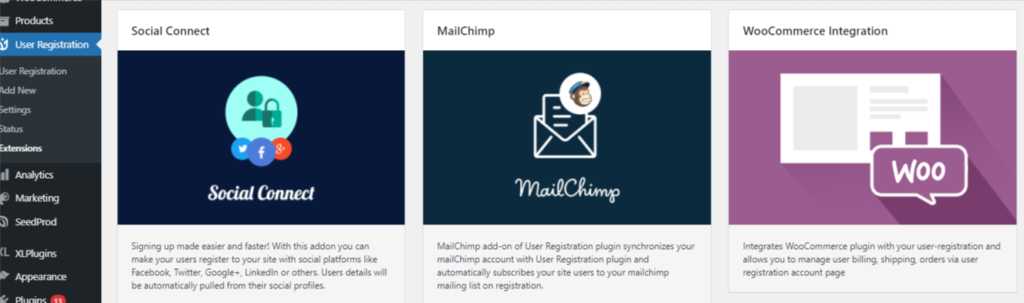
2. Create a Custom WooCommerce Registration Form
To create a custom registration form, go to User Registration > Add New. A drag and drop form builder will open up, which has an easy-to-use interface and multiple form field options and layouts to choose from.
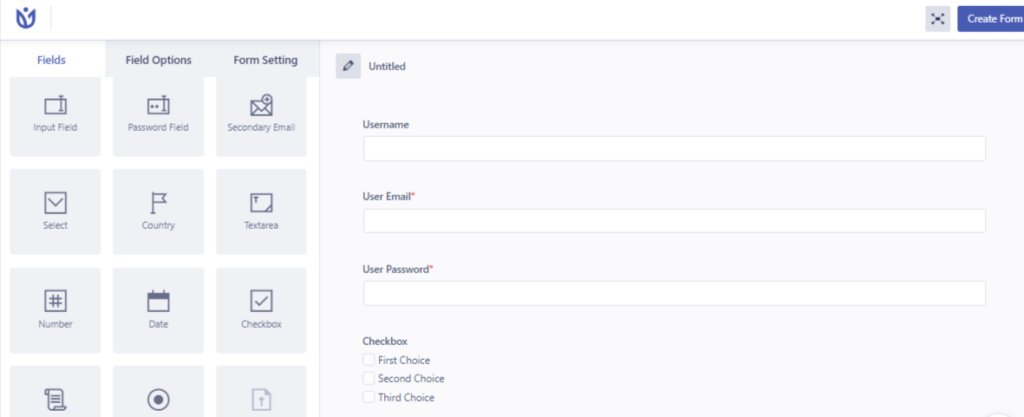
All you have to do is drag your required fields onto the form. You can add as many fields as you want. After the custom registration form is finished, click on save.
3. Displaying the Form
Once the form is created, you can share it on any page or post of your WooCommerce site. You can use the shortcode provided or the Gutenberg Block editor to add the form.
Each registration form is provided by a shortcode, which you can copy from the top-right corner of the form. Copy this shortcode and paste it on any post or page where you want to display it.

Another way you can display the registration form is by using the Gutenberg Block editor. It has a User Registration block, click on it. Then select the form that you created and add it to a page you want. Click on “publish”.
Learn How to Create a Custom Cart Page without coding in WooCommerce
tips_and_updates Adding Registration Form to My Account Page
All the details filled in by your customers in the registration form can be viewed on the “My Account” page. Even though the WooCommerce default account page shows shipping and billing settings, but there are no options for adding custom fields.
For this, go to User Registration > Settings and go to the WooCommerce tab. Click on the WooCommerce registration form you just created and then click on “save changes”. This will automatically add all the new form fields in your account details tab under the section “Extra Information”.
Checkout our Ultimate Checklist to Find the Best Theme for your WooCommerce Store
tips_and_updates Additional Features of User Registration Plugin
The User Registration plugin does more than just creating a custom registration form for WooCommerce. It enables you to add custom form fields to the checkout page. For this go to WooCommerce > Settings and click on the “Accounts and Privacy” tab. Then check the “Allow customers to create an account during checkout” option and save changes.
Next, go to User Registration > Settings and click on the WooCommerce tab. Check the “sync user registration form with the WooCommerce registration form” option. This will automatically sync the fields on the checkout page.
Overall, the User Registration plugin is a great option for creating an extended registration form for WooCommerce.
Connect Google Sheets with WooCommerce to manage data and information
military_tech WooCommerce Registration Form Plugins
There are many other options when it comes to WooCommerce registration form plugins. Let’s check out some of the best among them.
1. Custom User Registration Fields for WooCommerce
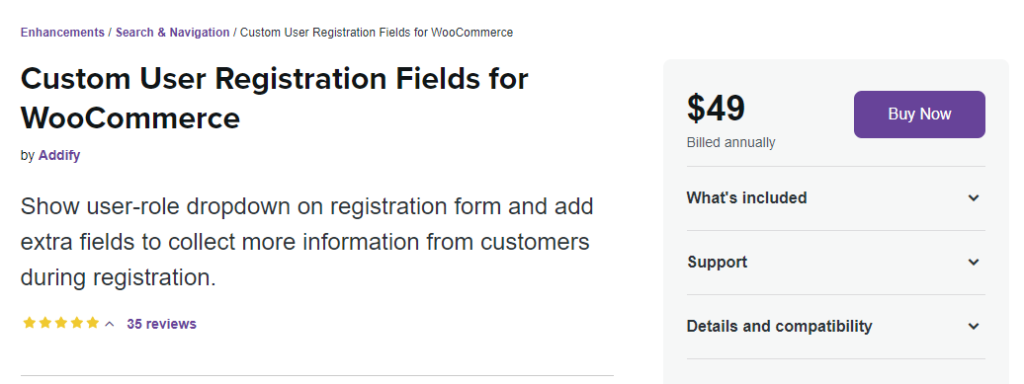
With this plugin, we can add custom form fields in our registration forms and gather additional information from your customers. You also have the option to add a “user role” dropdown so customers can select a specific user role for registration. Moreover, you can show the form fields in the form of dropdowns, file uploads, checkboxes, dates, etc. It has 17 field types to choose from which you can add in the WooCommerce and WordPress forms.
Key Features
- Add unlimited form fields.
- You can display specific or all user roles in the dropdown.
- Automatically send email notifications to admins and customers.
- Shows registration form data on the “My Accounts” page.
- Automatically and manually approve user registrations.
To download, click here.
2. RegistrationMagic
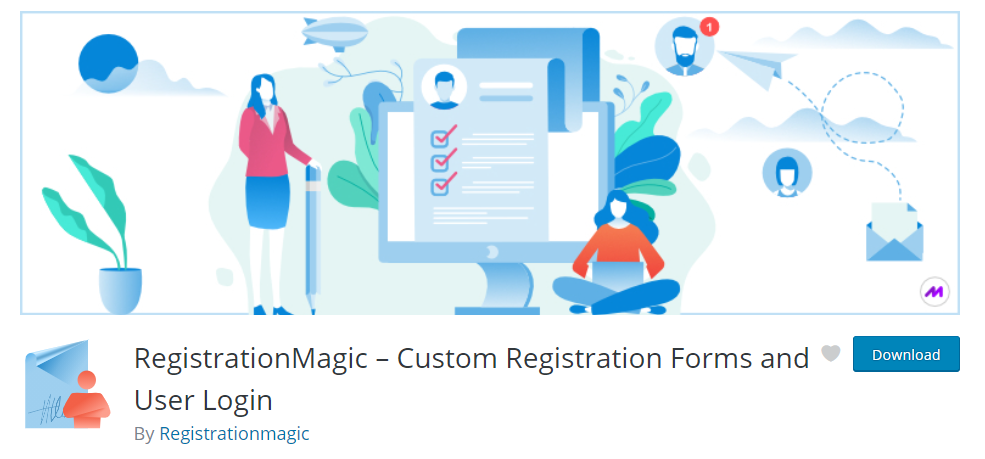
If you want to manage information on your WooCommerce store, then this is the plugin for you. It enables you to create registration forms, accept payments and submissions, analyze stats and data, etc. You can easily monitor all incoming submissions and activities on its dashboard. Moreover, you can download all the submissions and accept any attachments provided as well.
It also has an extensive user management module that enables you to create individual profiles for each user and you can easily suspend or reactivate their membership or registration.
Key Features
- Unlimited form registration is available.
- Easy to manage and control dashboard.
- Built-in user management module.
- 3 layout options are available.
- reCaptcha support and password restriction available.
- Email notifications are sent to users and admins.
- Social login through Facebook, LinkedIn, Instagram, etc.
To download, click here.
3. WooCommerce Registration Fields Plugin
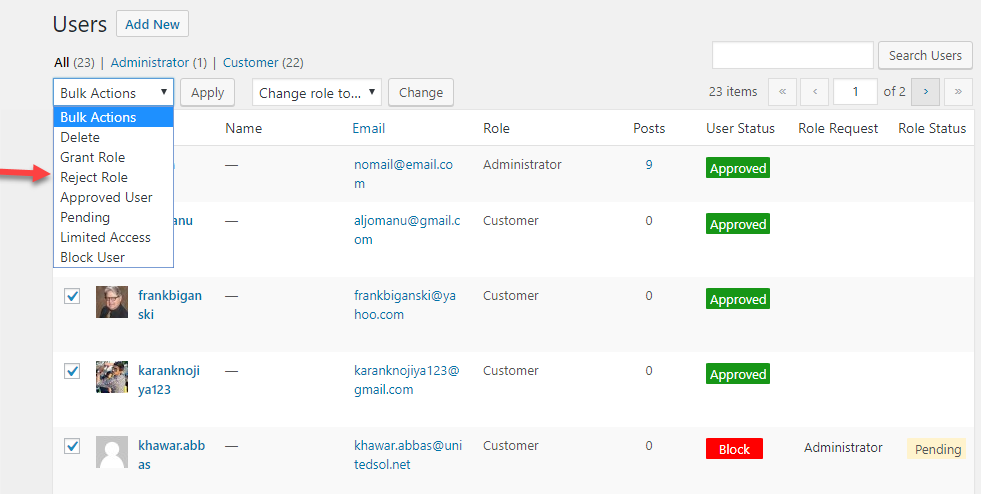
This plugin enables you to create a custom WooCommerce registration form by using the 14 field types available. Such as text area, check box, select box, radio button, color pickers, numeric field, etc. You can also apply conditional logic to your fields depending on the values selected by the customer. It has a drag and drop builder functionality for easy management and customization.
Key Features
- Add conditional fields.
- You can enable user roles in the registration form.
- Drag and drop custom fields.
- Limit access based on user roles.
- You can display a custom message to blocked or pending users.
To download, click here.
Learn How to Hide Price And Cart Button For Signed-Out Users on WooCommerce Store
fact_check Wrap-Up
If you want to save customer information from the start, using plugins to create custom fields in WooCommerce registration forms can help you achieve that. All the above-mentioned plugins are easy to install and use and consist of all the necessary features. We hope this article helped!


