Best WooCommerce Email Templates Plugins + How-to & Tips
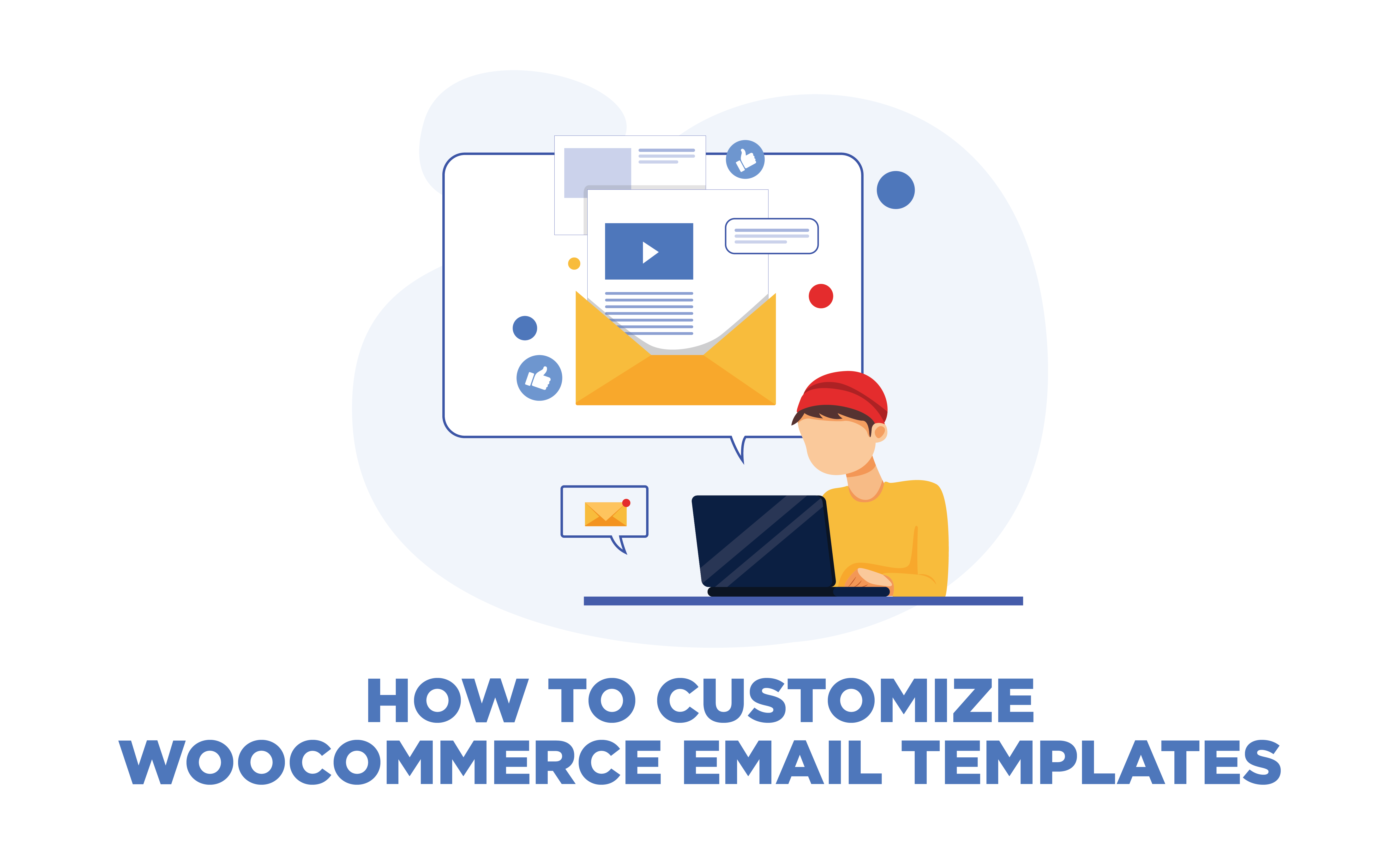
overview Overview
It comes as no surprise that email marketing gives the highest ROI and is one of the most major and effective marketing tools utilized by businesses, online or retail. WooCommerce provides multiple email templates out-of-the-box. These transactional emails have a higher click-through rate than any other type of email and even then most businesses don’t customize them. If you are thinking about why you need to customize your WooCommerce email templates, keep on reading.
Through emails, you can not only notify your customers about every step in their order but you can also use them for promotional purposes. Emails are also a great way to stay connected with your customers and increase conversion rate by notifying them about new products, ongoing sales, offering coupons, and much more.
As stated above, by default WooCommerce consists of multiple email templates that can be customized and managed on your store easily. These templates are:
- New order
- Canceled order
- Failed order
- Order on-hold
- Processing order
- Completed order
- Refunded order
- Customer invoice / Order details
- Customer note
- Reset password
- New account
The names are self-explanatory as to what content they contain. You can access them through WooCommerce > Settings > Emails.
Offer your customers coupons on-site by using the best WooCommerce Coupon Code plugins.
military_tech Best Plugins to Customize WooCommerce Email Templates
Check out the best ways to recover abandoned carts and increase sales
1 YITH WooCommerce Email Templates
This plugin will help you customize WooCommerce email templates by providing pre-made layouts, editing typography, the ability to add images, logos, and much more. It is very easy to use and customize. It has 4 pre-made layouts, namely: Default, Informal, Elegant, and Casual to choose from and you can assign a template to each email type.
2 WP HTML Mail
This WooCommerce email customizer plugin helps you create transactional and contact form emails within minutes without any coding. It has pre-made templates available which can be further customized. Moreover, the emails are responsive on all devices and can be previewed and tested.
3 Kadence WooCommerce Email Designer
You can customize the WooCommerce default transactional emails using its native email customizer and preview the changes before finalizing. You can edit the font, color, background color, and much more to customize it according to your business style. With this plugin, you can also set up your email as a test email to get an idea of how your emails look in real inboxes.
4 Jilt
Jilt is a complete and powerful email marketing tool that enables you to segment your audience, automate the process, and review results with analysis reports. On top of that, it provides an easy-to-use email editor with a drag and drop interface to make editing easier. You can also add dynamic content using liquid templates.
5 WooCommerce Email Customizer
This WooCommerce email customizer enables you to visually edit the default transactional email templates without any coding knowledge. It is easy to set up and helps in modifying the style of your emails.
tune How to Customize WooCommerce Email Templates?
WooCommerce provides you the ability to customize the available email templates from its dashboard. For this go to WooCommerce > Settings > Emails, choose the email template you want to customize, and click on the manage button at the far-right end.
You will be provided multiple options to customize the email template, such as enable/disable the email template, edit the subject of the email by adding site title, address, URL, order date, and number. Next, edit the email heading, specify the email type, and add additional content to personalize the email and increase engagement. Click on “save changes” once all settings are completed.
Use Google Analytics to enable customer tracking on-site.
Once you have individually managed all email templates, you can further customize the design of the email templates. To do this, go to WooCommerce > Settings > Emails, from there go to the email template section. Remember, any changes made here will apply to all email templates.
Here you can set the header image, this image will be displayed on the top of the email, and adding your logo here or a thank you message will be a great idea. Next, you need to add footer text, this text can include business information, website URL, etc.
You can also customize the color of 4 different fields, such as base color, background color, body background color, and body text color.
Once all changes are made, click on the link, “click here to preview your email template”. You can see all the changes you made above.
Customizing the design of your email template to match your business would look appealing to the customers and bring a sense of harmony among your viewers and business. It will also optimize the shopping process and would try to convey the same feel of your website through emails. This is a must for branding your business.
Analyze store metrics with the Best WooCommerce Reporting and Analytics plugins.
dashboard_customize How to Customize WooCommerce Email Templates With a Plugin?
If you want to further customize your WooCommerce transactional email templates, then using a plugin is the way to go. And what better tool than MailChimp for WooCommerce. With this plugin, you can make extensive changes without any coding and also create multiple email campaigns and keep track of all stats and analytics.
I. Install and Connect MailChimp
First, download the MailChimp plugin from its website. Then go to WooCommerce > Plugin > Add New. Upload the ZIP file and activate the plugin.
After activation, go to WooCommece > MailChimp and click on “Connect account”. Here you will add your MailChimp credentials and fill in basic information regarding your store, such as type, locale, etc. You also need to provide information about your audience and who are you targeting. Click on “Sync Now” to safely integrate your WooCommerce store with MailChimp for creating amazing email campaigns.
II. Create an Email Template
MailChimp consists of 2 email builders: Classic and New. We will be teaching you how to customize email templates using the new email builder for this guide. Go to MailChimp > Content section and click on “Design Email” and then choose the new builder in the pop-up modal.
Go to New Email Builder > Template and choose from the multiple options available. You can also preview the templates before working with them. Once selected, click on “apply” to start customizing it.
III. Customize the Email Template
Background Color
The new builder provides multiple options to customize the template, such as you can change the background color by choosing a canvas or backdrop color.
Content
Next, you need to add content by clicking on the available blocks, such as logo, header, paragraph, social, layout, and much more. For example, by choosing the header block, you can add the tile, choose the font, edit the font size, color, and apply the changes on all headings. The same goes for paragraphs.
You can also add an image or logo, and add an alt image, resize, and align them. You can also link your logo to your website by adding the URL.
Similarly, it provides extensive customization options for adding socials, buttons, dividers, products, and much more. Moreover, you can also move, delete or duplicate blocks easily. Once all customizations are complete, preview and save your email design.
And that’s it! MailChimp for WooCommerce is one of the best plugins for creating and customizing email campaigns and making sure your emails match your business feel and style.
Create a Loyalty Program and increase customers’ lifetime value
fact_check Wrap-Up
You can choose any of the above-mentioned 3 ways to customize your WooCommerce email template depending on your skill or expertise with the eCommerce platform. Plugins help in advanced customization and also help you create campaigns and analytical reports to better understand your audience, thus they might be a better choice for your business.






