Do you know a sure way to increase sales and traffic on your site? eCommerce store success is based on the user experience, the more convenience and personalized experience you can provide to your customers, the more they will trust your business. Thus, it’s crucial to enable customer tracking on your WooCommerce store to curate the best shopping experience and stand out from your competitors.
Why is a personalized experience preferred? Because it provides insight into customer behavior, what they like, dislike, interests, etc. This information can help you create effective marketing campaigns and increase conversion rates. But this is only possible through individual customer tracking.
In this article, we will discuss the benefits of customer tracking and how to enable it on your WooCommerce store. Let’s get started!
Enable WooCommerce Dynamic Pricing on your store with the help of plugins and increase sales.
What are the Benefits of Customer Tracking in WooCommerce
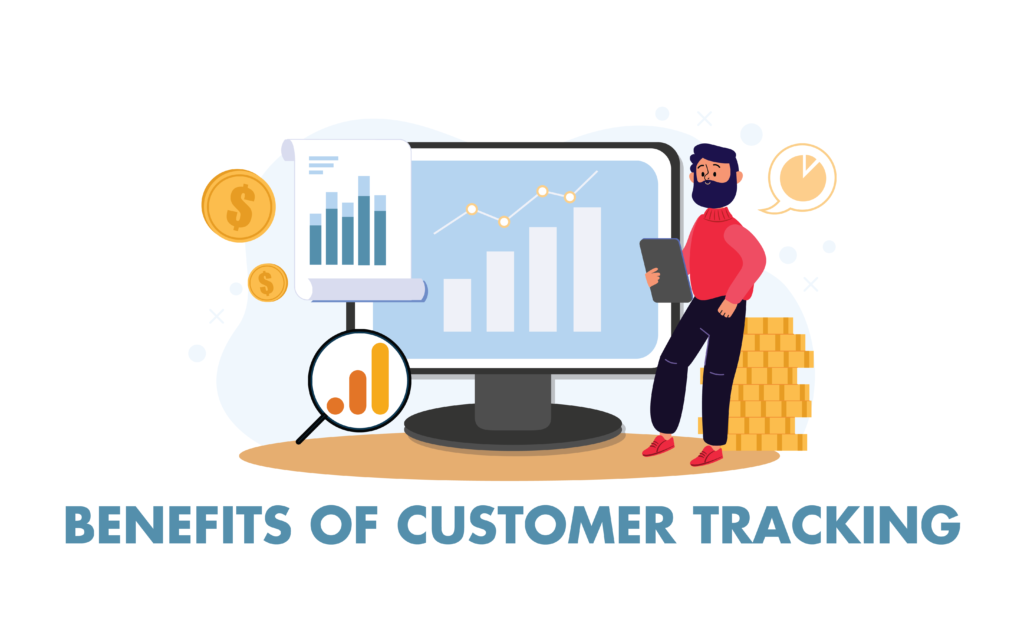
There are multiple benefits of WooCommerce customer tracking, the major being able to provide each customer a shopping experience designed specifically for them. This will result in positive reviews and build customer loyalty, something which is hard to earn in today’s competitive eCommerce market.
Customer Insight
Customer insight is crucial for your business success. Why? Because it helps you understand customer behavior. Through customer insight, you can get access to valuable information such as how the customer was converted, which social media platform is most active, what’s the first action a customer takes when they visit your site, time length of visit, actions taken, and much more.
Increased Sales and Conversion Rate
When you are aware of every step your customer takes, you can optimize the shopping experience for them in such a way that they keep coming back for more. A business that cares about customers’ likes and dislikes, that is engaging and attentive, is a plus point. Thus, customer tracking is a great way to boost your sales and conversion rate.
Reduces Cart Abandonment
Customer tracking also leads to reduced cart abandonment rates. Because you have insights into a customer’s shopping behavior, you are aware of where the interest drops so that a customer leaves the cart at the last moment. You can improve these areas and improve your user experience significantly.
Such useful insights into customer behavior could not only increase sales and revenue but also improve the customer retention rate, average order value, and much more.
But how can we gather such data? In this article, we are going to teach you how to enable customer tracking in WooCommerce using 2 plugins: MonsterInsights and Google Analytics.
Don’t let your customers get away without reaching out with the best WooCommerce Cart Recovery plugins.
Customer Tracking Using Google Analytics and MonsterInsights
First, let’s discuss why these two plugins are good for WooCommerce customer tracking and why together.
Google Analytics is a powerful and comprehensive data analytics tool that enables you to analyze and manage each aspect of your online store. It provides advanced eCommerce tracking through which you can analyze customer shopping and checkout behavior, highest conversion social platform, sales performance, and much more.
Google Analytics provides reports for each customer by assigning them a Client ID, which is unique for each customer. But there is one problem. The ID is mainly for the device used and does not provide any significant information about the user. For example, the same customer if logs in from his mobile device, would receive an entirely new Client ID.
Here where MonsterInsights comes to the rescue. MonsterInsight tracks customers using their unique WordPress ID and thus you can easily create a profile of each user regardless of what device they use to log in.
Related Artcicle: How to Set-Up Google Analytics for WooCommerce
Step-by-Step Guide to Enable Customer Tracking Using Google Analytics
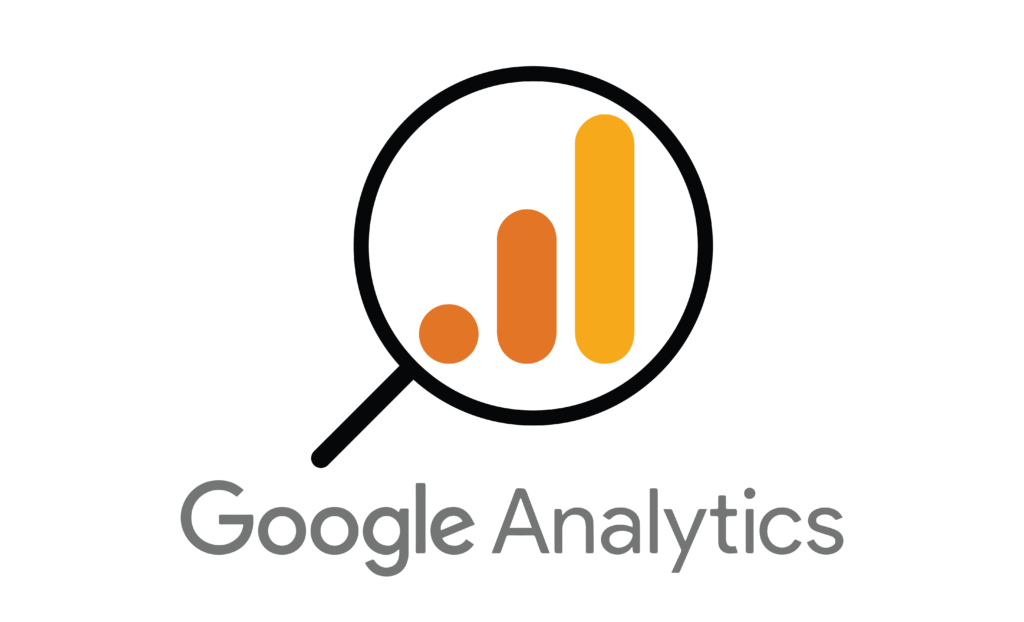
Step 1
First, for customer tracking, you need to download both Google Analytics and MonsterInsights on your WooCommerce store. Go to WooCommerce > Plugins > Add New, search for the required plugins, then install and activate them. Secondly, you need to connect your Google Analytics account to MonsterInsights. Note that you need the PRO plan of MonsterInsight for this setup.
Then you need to go to WooCommerce > Insights > Addons and select and install the MonsterInsights eCommerce addon. Activate the addon so it’s ready to be configured and used.
Step 2
Next, go to Insights > Settings and click on the tracking tab. Then choose the eCommerce option in the left side corner and check the option for “Use Enhanced Ecommerce”. Then choose demographics from the same corner taskbar and check the option for “Enable User ID Tracking” and save changes.
Step 3
Now you need to enable Enhanced eCommerce tracking on your Google Analytics account as it doesn’t do it by default. So for this, go to your Google Analytics account dashboard, switch to admin mode, and click on eCommerce settings. You will be given fields with sliders to turn them on. Click on the “Enable Ecommerce” slider and then click on the next step, there you will turn on the slider for “Enhanced Ecommerce settings” and click on the submit button.
Step 4
The above step is for getting enhanced eCommerce reports for your WooCommerce store. But to enable individual customer tracking. Follow the steps ahead.
Go to the Google Analytics account dashboard and under the property column, you will see the option “Tracking info”, click on it to see the submenu and click on “User ID” from there. On the new page, agree to the User ID policy and click on the next step. Next, they will ask you for plugin configuration but that will be handled by MonsterInsights, so click on the next step without doing anything and then finally click on create.
You also need to add a reporting view name for these insights and then click on “Create View”.
Step 5
Now you can track guest and logged-in users successfully on your WooCommerce store. If you want to see the activity of guest users, simply go to Google Analytics account > Audience > User Explorer.
For logged-in users, click on the Google Analytics logo on the top left corner, a menu with all your profiles will be displayed. Here click on User ID or whatever name you gave in the “reporting view” option. Then again go to Audience > User Explorer and now you can see your logged-in users as well with their unique WordPress ID.
Step 6
Still, the data you see above does not match you to who the customer is and their shopping behavior. For this, go to the WordPress admin dashboard and click on Users. Here you will see a list of all users on your site, click on the edit user option below any user. In the URL, you can see the text, for example, “user_id=20”, just change the value here to the User ID you want to track and get information like name, email address, site activity, purchased orders, and much more.
Benefit from one of the largest marketplaces by using the Best WooCommerce Google Shopping Plugins.
Wrap Up
And that’s it! Setting up WooCommerce customer tracking using Google Analytics might seem a bit difficult, but the results are worth it. Customer tracking can help you create personalized experiences for your users and help in prolonging their retention rate.



