Roughly 7 out of 10 shoppers do not complete their transactions and abandon their cart at the last moment. That’s a huge amount of sales you are missing out on and although many factors can contribute to cart abandonment, one major reason is a poor checkout experience. All shoppers despise a complicated and long checkout process with insufficient payment options, it is a hassle for your customers. But by optimizing your checkout experience by adding more payment options, reducing required fields, etc. you can increase conversions by 35.62%. And for this purpose, WooCommerce Klarna Payments and Checkout are your best options.
Klarna is a one-of-a-kind payment solution that enables its users to benefit from their “Buy Now Pay Later” feature. Customers can buy products in installments, whereas store owners are paid the full price upfront. It is steadily growing and being used by many businesses to improve their checkout page.
In this article, we will guide you through the WooCommerce Klarna Payments and Checkout setup.
Optimize checkout page with the best WooCommerce Checkout plugins
Explaining Klarna
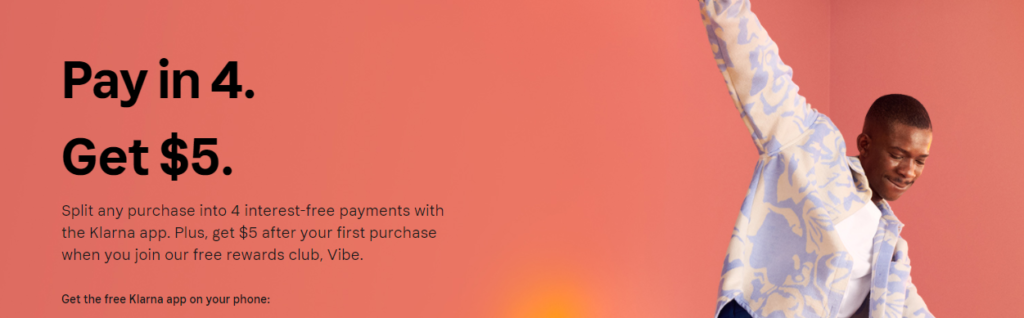
As stated above, Klarna is a payment solution that enables its users to pay in interest-free installments. Customers can break down any purchase in 4 installments and enjoy a hassle-free shopping and checkout experience.
As it improves customer satisfaction, Klarna has become a favorite among WooCommerce store owners as well, as they can simplify their checkout process and reduce cart abandonment, and increase conversions.
Klarna for WooCommerce offers two plugins, Payments, and Checkout. We are going to discuss both of these in detail later on. But first, let’s list out its benefits.
Streamline cash flow with the best WooCommerce Payment Gateways
Why You Should Consider Klarna for Your WooCommerce Store?

User-Friendly
Klarna for WooCommerce is a user-friendly plugin that is easy to install and set up. It provides multiple payment options for customers, thus simplifying the checkout process and improving the shopping experience. This is great for store owners, as customers are likely to choose their business for future purchases and this will ultimately lead to increased sales and conversions.
Lifetime Customer Relationships
Many businesses are hesitant to apply the “Buy Now Pay Later” feature. Why? Although it is great to gather customers’ attention, as they can try out products before buying them, it does increase the chances of increased return rate. And I agree that return rates are not ideal but they can be used as a way to promote and develop longer and healthier customer relationships. And since this feature is scarcely available in other online stores, it can help you boost sales by 15 to 20%.
Multiple Payment Options
Klarna offers 4 payment options to your customers:
- Slice it: this enables customers to divide any purchase into interest-free installments over a period of 6 months. The price is automatically divided into equal parts and charged every 30 days.
- Pay in 30 days: this enables customers to buy a product and try it out first before making the payment. The store owner receives the full payment upfront and customers have 30 days.
- Pay Now: this enables customers to pay upfront using their credit or debit card.
- Financing: this enables your customers to increase their installment payments time, anywhere from 6 to 36 months. But here interest is charged.
Simplified Checkout
With Klarna, you can simplify the checkout process greatly. Since it has a dedicated plugin to checkout only, it offers multiple features to minimize unnecessary fields, distractions, and provide a hassle-free shopping experience. The checkout is also mobile-optimized, which further reduces your chances of cart abandonment.
Post-Purchase Support
Another unique and amazing feature of WooCommerce Klarna is that it provides added security to your customers through Post-purchase support. Online store owners are given full fraud and credit risk. Whereas, customers can manage payment details, refunds, returns, cancellations, etc.
Learn How To Edit WooCommerce Checkout Page in Different Ways
Requirements for Using Klarna
Before we move on to the integration process, there are a few simple things you need to take care of.
- Update your WooCommerce to the latest version.
- Add an SSL certificate to provide a safe and secure shopping experience to your customers.
- Also, upgrade the PHP version.
- And lastly, create an account on Klarna on its official website.
How to Set-Up Klarna on WooCommerce
Here, we will be discussing the setup process for both Klarna Payments and Klarna Checkout.
WooCommerce Klarna Checkout
Klarna Checkout replaces the default WooCommerce layout with a modern and attractive checkout page. It also consists of all the payment options mentioned above, such as Pay in 30 days, Buy Now Pay Later, financing, and Pay Now with credit/debit cards.
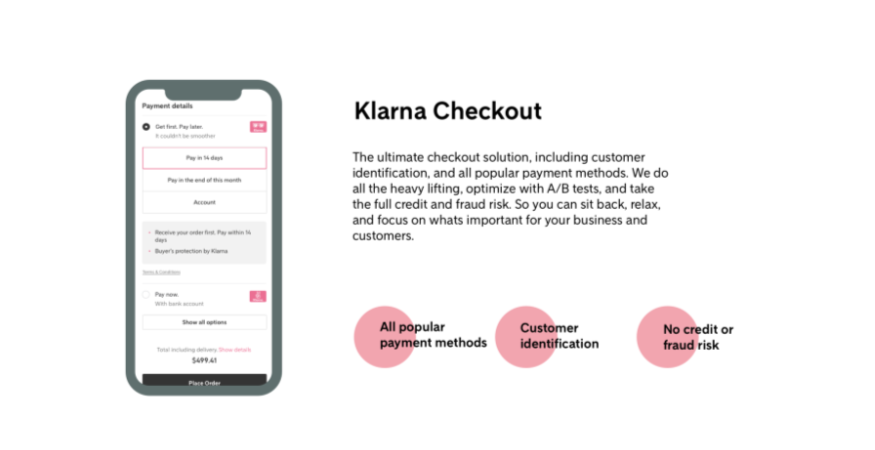
This is great if you want to keep your checkout simple and attractive. This will help in simplifying the checkout process and encourage customers to shop more from your store in the future. This also works best as a sole payment option. Moreover, it supports global checkout so you can accept payments internationally.
Increase sales and average order value with the best WooCommerce Upsell plugins
Klarna Checkout Set-Up Process
Step 1: Installation
First, go to WooCommerce > Plugins > Add New, and search for the “Klarna Checkout for WooCommerce” plugin. Click on “install” and then activate it. Then go to WooCommerce > Settings, and in the “Payments” tab, select the Klarna Checkout option.
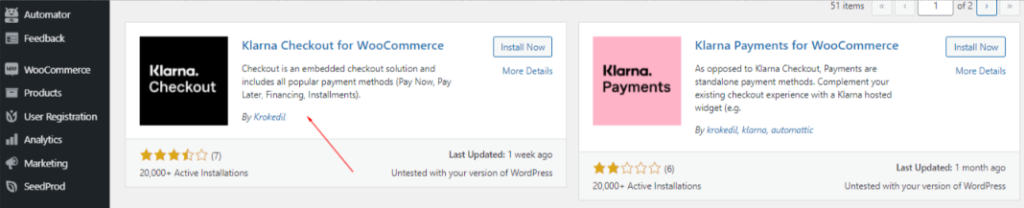
Step 2: Configuration
Next, go to WooCommerce > Settings > Payments > Klarna Checkout. Then check the “enable Klarna Checkout” option to add its options. And further, configure the plugin by filling out the following required fields:
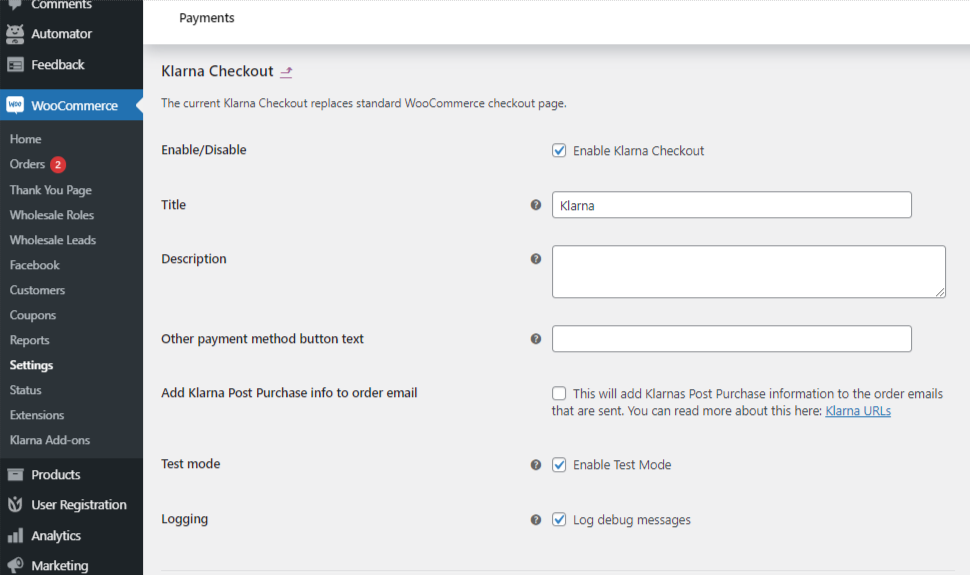
- First, you need to enter a title for your payment method, this will be displayed on site so choose accordingly.
- You can also add a small description of the payment method that will be displayed on the checkout page.
- You can also enable the option for customers to add a separate billing and shipping address if they want to.
- Customize the text for the “Other payment method button text” or leave it blank if no other options are available.
- Add shipping details on the checkout page once customers have placed their orders. You can also choose a customer type to sell to, i.e customers or companies.
- In the Product URLs option, you can tick it to send product and images URLs to Klarna.
- Make it mandatory for customers to add their date of birth during checkout.
Once all settings are done, enable test mode to generate a test id and password and place an order using Klarna to see if it’s working properly. Also, don’t forget to set Klarna Checkout as the default payment method by going to WooCommerce > Settings > Payments > Payment methods.
WooCommerce Klarna Payments
Klarna Payments works as any other payment gateway. If you install this plugin, it would be added as an option for your customers to pay through. It will not modify or customize your WooCommerce checkout and keep it as it is.
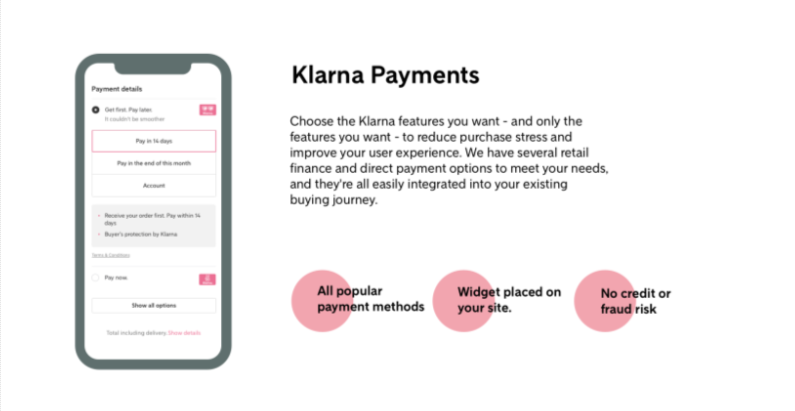
This is useful if you want to provide your customers with options of other payment gateways as well, such as PayPal. Customers will still have access to the 4 payment methods mentioned above.
Learn all about PayPal and how to integrate it to your WooCommerce store
Klarna Payments Set-Up Process
Step 1: Installation
First, go to WooCommerce > Plugins > Add New, and search for the “Klarna Payments for WooCommerce” plugin. Click on “install” and then activate it. Then go to WooCommerce > Settings, and in the “Payments” tab, select the Klarna Payments option.
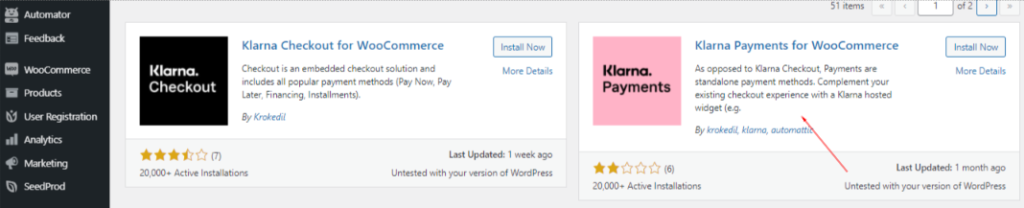
Step 2: Configuration
Next, go to WooCommerce > Settings > Payments > Klarna Payments. Then check the “enable Klarna Payments” checkbox to add its options. And further, configure the plugin by filling out the following required fields:
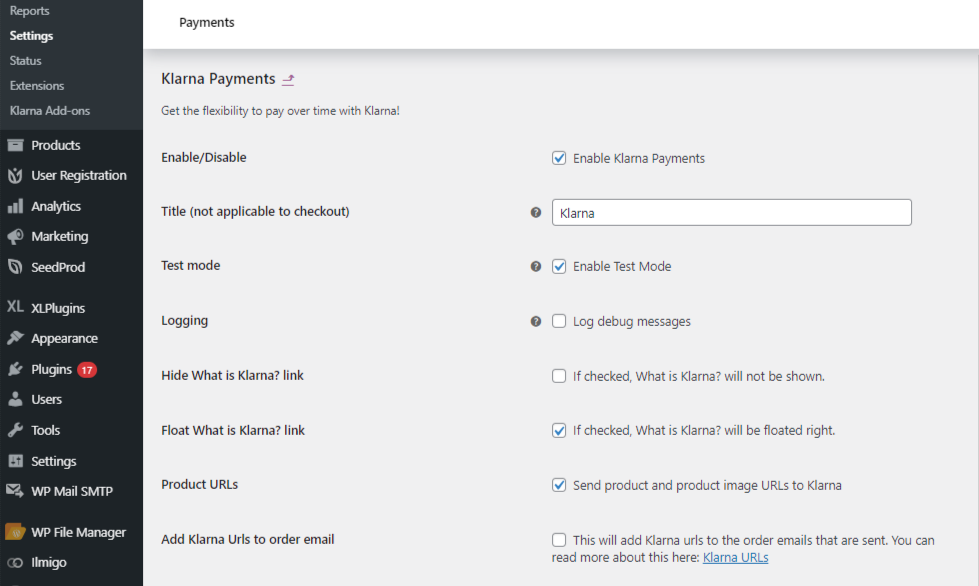
- Add a title for the payment method. This title is displayed on the checkout page and order confirmation page.
- You can also add a description for the payment method which is displayed on the checkout page.
- Enable the test mode if you are making purchases using a test account.
- You can tick the “What is Klarna link” to display a floating text link next to the payment gateway.
- Similarly, you can enable the Product URLs and select customer type.
- Tick in the option to add Klarna URLs in your order emails.
And that’s it! The configuration process is pretty simple and self-explanatory for both plugins.
Integrate Clover POS and Payment Gateway into WooCommerce with our easy guide
Wrap-Up
By enabling Klarna Checkout and Payments for WooCommerce, you can add to the default WooCommerce checkout page and simplify it as well. By offering your customer 4 more payment options, you provide added convenience and make sure your customers don’t abandon their carts. We hope this article helped you understand Klarna and how to set it up on your WooCommerce store.



