Managing an online and retail store simultaneously is difficult and time-consuming, but with the right tools and software, you can easily automate the process and sync up your backend operations and tasks to save time and money. For this, a POS system works best. It provides a point of transaction where customers can pay for their purchases in-store and online. But it is more than just a glorified cash register, it enables you to track sales, inventory, and manage employees. WooCommerce provides multiple payment gateways and POS systems in its marketplace, but there is another option we would like to discuss. The Clover POS and payment gateway for WooCommerce, although not available in the WooCommerce Marketplace, it is just what you need for your business and its integration is easy as well.
In this article, we will discuss the Clover POS system and payment gateway and its integration with WooCommerce.
Let’s get started!
Check out the best WooCommerce POS plugins to simplify the shopping process
Let’s Know More About Clover
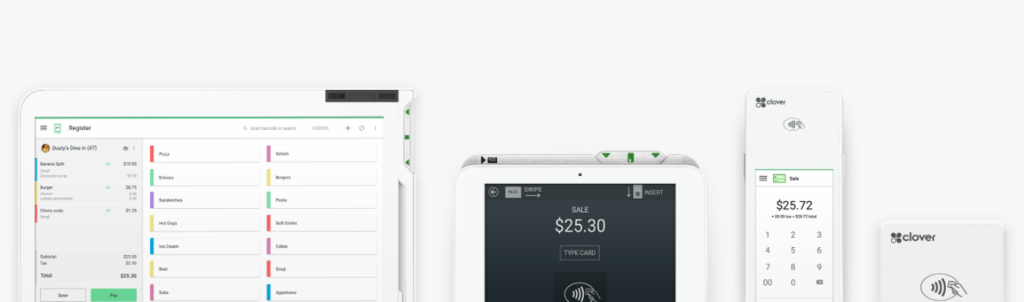
WooCommerce Clover POS is an all-in-one system that enables you to quickly set up your store and accept payments. It is a fully-featured POS system with all basic features built-in to avoid any hassle setting up. Moreover, it is completely customizable and scalable with the help of addons, apps, and accessories.
Clover is a cloud-based POS system which means you can access it from anywhere and enhance store management. It speeds up the payment process and accepts credit and debit cards, gift cards, mobile wallets, etc. These contactless payments and transactions make the process easier, faster, and safer.
It also has an easy-to-use interface where you can manage all your orders, customers, employees, and sales easily. You can also track metrics and see your performance in a day, week, month, or year.
And so much more.
As you can see, the WooCommerce Clover POS is filled with advanced features to streamline the payment and management process, both in-store and online. So without further ado, let’s see how we can integrate it into our WooCommerce store.
Check out Stripe vs PayPal and choose the best Payment Gateway for your WooCommerce store.
Synchronizations With Clover
For WooCommerce and Clover POS integration, you need to use a plugin. In this guide, we will be using the WooCommerce Connector for Clover POS. It is extremely easy to set and gets the job done in under 5 minutes. It syncs and transports all your files and data from Clover to WooCommerce, making it easier to manage your site.
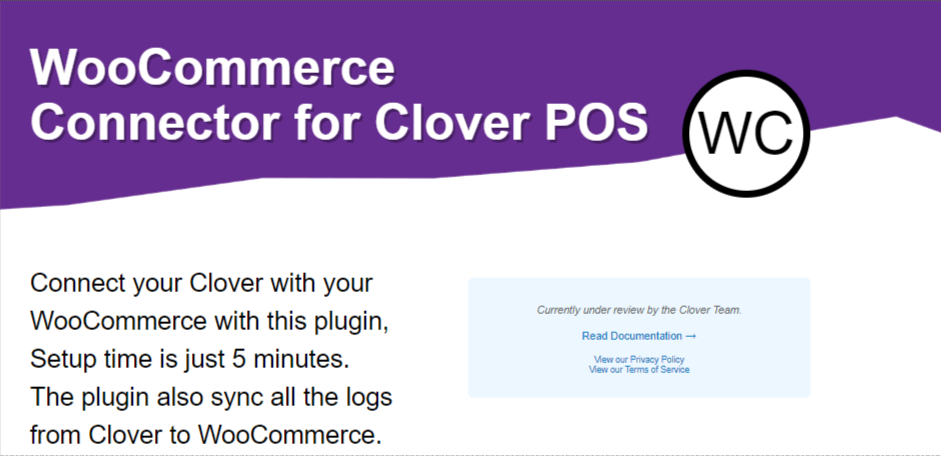
There are 3 data files that you can import and export between WooCommerce and Clover POS using this plugin. These are inventory, customers, and orders.
Inventory
You can easily import all inventory listed in the Clover POS to WooCommerce easily. Although, it does not import variant products as individual products and merges them into their respective groups. As a product is imported, it is assigned a Clover ID, which marks it as a Clover item. You can import categories, IDs, items, attributes, stock count, and price. You can also choose to import selected products or all.
It also enables you to export products from WooCommerce to Clover POS with a click of a button.
Customers
You can also import your Clover customers and list them as WooCommerce customers. This will help you manage customers and their profiles. Moreover, when an order is placed, the product stock count will be automatically deducted from Clover POS.
Orders
Like inventory, you can also import and export orders to and from Clover POS and WooCommerce. Any order created in WooCommerce is automatically updated on Clover, where you can easily manage them in their intuitive dashboard.
Never lose data with the best WooCommerce Backup plugins
WooCommerce Clover Payment Gateway
As you can see, the above-mentioned plugin has no payment gateway for your to sync in and accept payments from your WooCommerce store. Thus, we are going to discuss the WooCommerce Clover Payment Gateway.
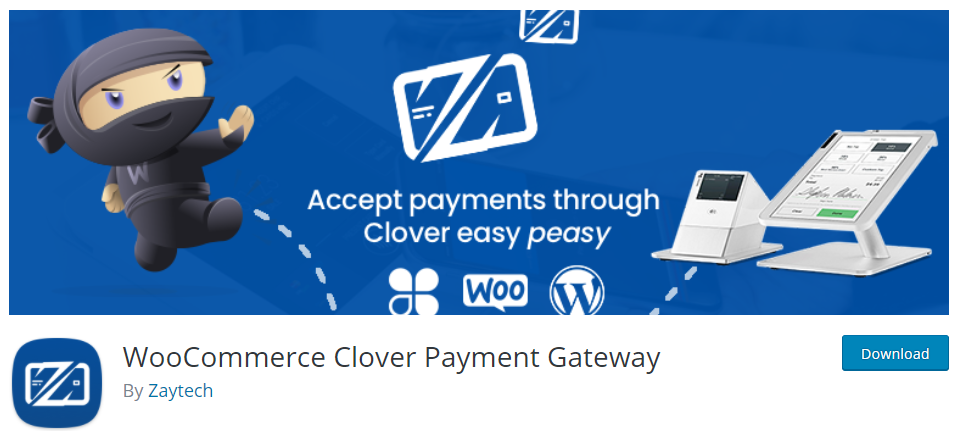
With this plugin, you can use the Clover POS to accepts payments on your WooCommerce store. When an order is placed on your WooCommerce site, it is updated and notified on the Clover POS, where you can print out invoices and accept payments without any hassle.
How does it work?
One thing you need to know before using this plugin is that it does not sync with the Clover inventory system, it only syncs with WooCommerce inventory. Thus, when an order is placed, it takes the order to the Clover POS to accept payment and deposits it into the Clover Merchant account, like a payment gateway. This works for a retail shop or businesses that want to keep their online and retail inventory separate from each other.
Once payment is completed, it auto-prints the order or you can do it manually as well. You also have complete control over your orders and can manage them easily.
In case you run a business that requires you to sync in online and retail inventory, such as a restaurant. You need to install the plugin called “Smart Online Order”. It syncs up inventories and enables you to accept payments and set up orders and checkout pages in the Clover POS.
Highlight your products with the best WooCommerce Badge Management plugins
Wrap-Up
The WooCommerce Clover POS and payment gateway integration is extremely easy and simplifies the checkout process for you and your customers. It also enables you to manage your store effortlessly and automatically syncs inventory, orders, and customers. We hope this article helped!



