If you sell physical products on your online store, delivery is an integral part of your business. And it’s important to optimize that aspect of your store to leave a good last impression on your customers. Setting up delivery time slots on your WooCommerce store can be a great way to manage deliveries and keep customers satisfied till the end.
In this guide, we are going to teach you how to set up delivery time slots on your WooCommerce store with the help of a plugin. But first, let’s learn a little more about it.
Give your customers the best rate with WooCommerce Flat Rate Shipping Plugins
What Are WooCommerce Delivery Slots?
Delivery slots is a feature where customers can select a time and date when they want their order to be delivered. This is especially important for retail or online stores that deal with physical delivery. As the crux of the business is dependent on timely delivery, why not give your customers the option to choose a preferred delivery time for themselves.
Easily offer coupons on site with the best WooCommerce Coupon Code plugins
Benefits of Delivery Slots
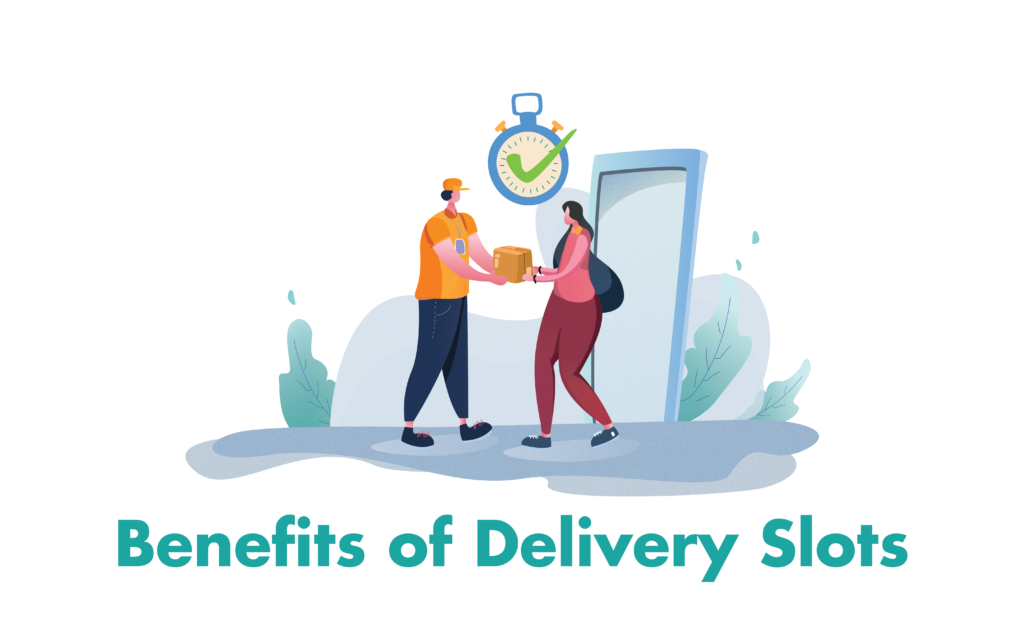
One of the most prominent benefits of WooCommerce delivery slots is that you can ask your customers to choose their preferred delivery time or the business owner can also specify the available dates that deliveries are possible. When businesses specify their available dates and times, this helps in managing multiple deliveries easily and makes sure none of your customers are dissatisfied with the service as they were notified beforehand. This also results in reduced non-deliveries and helps in improving customer satisfaction.
Moreover, customers know exactly when they will receive their orders and timely delivery will result in positive reviews and increased trust. It also helps you save money by reducing the chances of non-deliveries. If these are the thing you value, then adding delivery slots is a must for your business.
Create a multilingual site by learning how to translate your WooCommerce store in our article.
Create Delivery Time Slots in WooCommerce
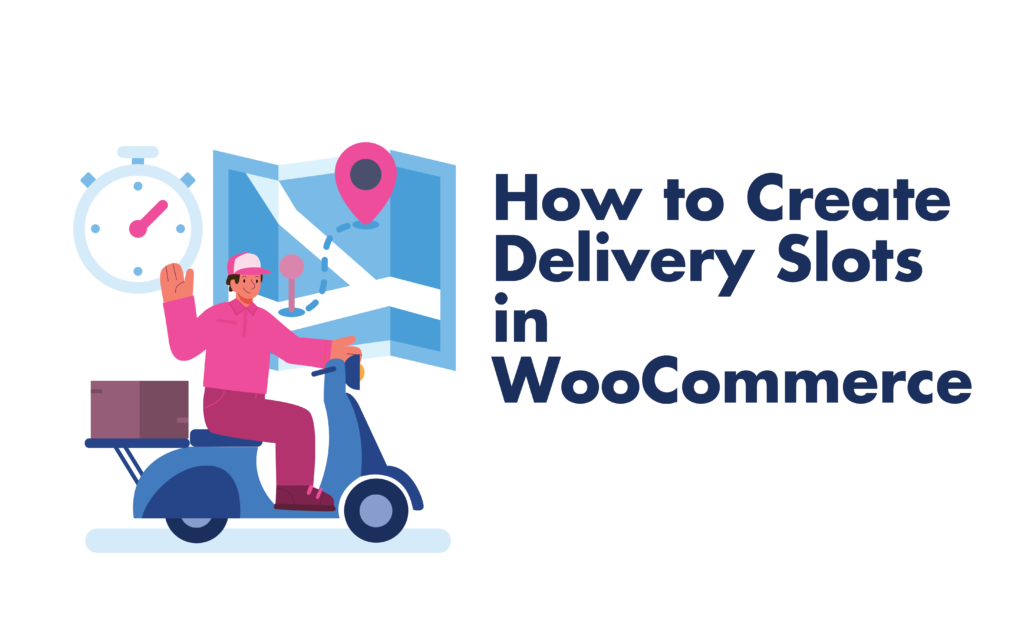
For this tutorial, we are going to use the WooCommerce Delivery Slots plugin to teach you how to set up this functionality in your store. First, you need to download the plugin so go to WooCommerce > Plugins > Add new and search for the plugin to install and activate it.
Step 1: General Settings
After activation, go to your WordPress dashboard > WooCommerce > Delivery Slots. The Delivery Slots page consists of multiple tabs. In the general settings, you can set the position of the date and time fields, their priority, labels, exclude certain products or categories, and define the shipping method used.
Step 2: Date Settings
In the date settings tab, you can select the days of the week that is available for deliveries. You can also set the maximum number of orders you will take in a day and charge extra for faster or same-day delivery.
Step 3: Time Settings
In this tab, you can enable the option of time slots. With this option, customers can also pick out a specific time in the day for their order to be delivered. Once the “enable time slots” option is checked, you can further configure this option, such as you can set the slot duration and slot frequency. You can also specify the “to and from” time and the number of deliveries in a slot.
Moreover, you can also define the shipping method and charge an extra fee for certain slots. Once you have configured the plugin, don’t forget to click on save changes.
And that’s it! Now your customers can see the delivery date and time slots on the checkout page.
Step 4: Reservation Table
Although not a necessity, this plugin also provides you the feature of adding a reservation table on your site. A reservation table will enable your customers to pick or reserve a time slot before they have started shopping so that their order reaches them in time as soon as they finish the purchase.
To enable this functionality, go to WooCommerce > Delivery Slots page > Reservation table tab. Here you can set the expiration date for reservations that are not met. You can also customize the table according to your theme and style, and specify the number of columns. This reservation table can be added anywhere on-site with the help of a shortcode.
Reduce cart abandonment on your site by easy tips and tricks and increase sales.
Conclusion
You can also easily manage all deliveries and see reservations in your WooCommerce dashboard. The plugin is extremely easy to use and is customizable. By setting up the Delivery Slots plugin, you can optimize the delivery method and improve time management and customer satisfaction. We hope this article helped. Check out the articles below for similar guides and tutorials.



