Adding affiliate/external products to your WooCommerce store is very simple and can be done manually and with the help of plugins as well. But what are affiliate/external products? Affiliate products are not added to the cart, instead, the customers are redirected to another website for purchasing the product and WooCommerce supports that!
In this article, we are going to tell you how to add affiliate products to your WooCommerce store. But first, let’s learn more about it.
Give your customers the power to customize their orders with WooCommerce Composite Product plugins.
Let’s Know More About External And Affiliate Links
By definition, there is not much difference between external and affiliate products, and most of the time, both of them mean the same thing. Both types of products are great for earning extra money based on commission where you promote another merchant’s product on your site. For example, with external products, a link is provided on-site through which the user is redirected to the website where they can buy the product. Whereas, with affiliate products, you can also add the external product directly to your WooCommerce store.
An affiliate program is great if you don’t want to deal with inventory, shipping, and other hassles of running a complete online store. Moreover, it is a great way to increase customer traffic to your website. So without further ado, let’s learn how to add it to our site.
Negotiate prices with customers by enabling Call for Price plugins for WooCommerce.
Adding Affiliate Products to WooCommerce
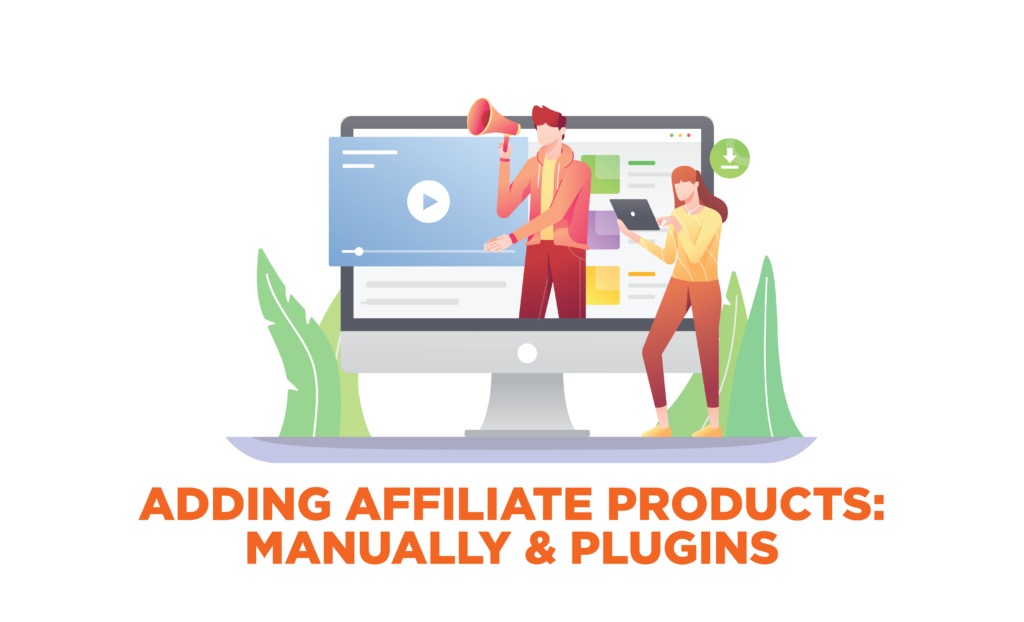
Below, we have discussed how to add affiliate products both manually and with a plugin.
1. Manually
Step 1
To create an affiliate product, go to WooCommerce > Product > Add new. After filling out the name, description, and category. Go to the Product Data section below and choose the “external/affiliate product” option in the dropdown menu.
Step 2
Once this option is selected, you will be provided with two different options. The first option is to add the product URL. Make sure you add the correct affiliate product link. Second, you need to customize the CTA button text.
Step 3
Not necessary, but you can add the price as well. Although it is not recommended, prices can be changed by the official vendor.
And that’s it! Your affiliate products will be shown like any other product, except when customers click on the “Buy Now” button, they will be redirected to an external website.
Use WooCommerce Flat Rate Shipping plugins and create an extensive shipping system.
2. Using a Plugin
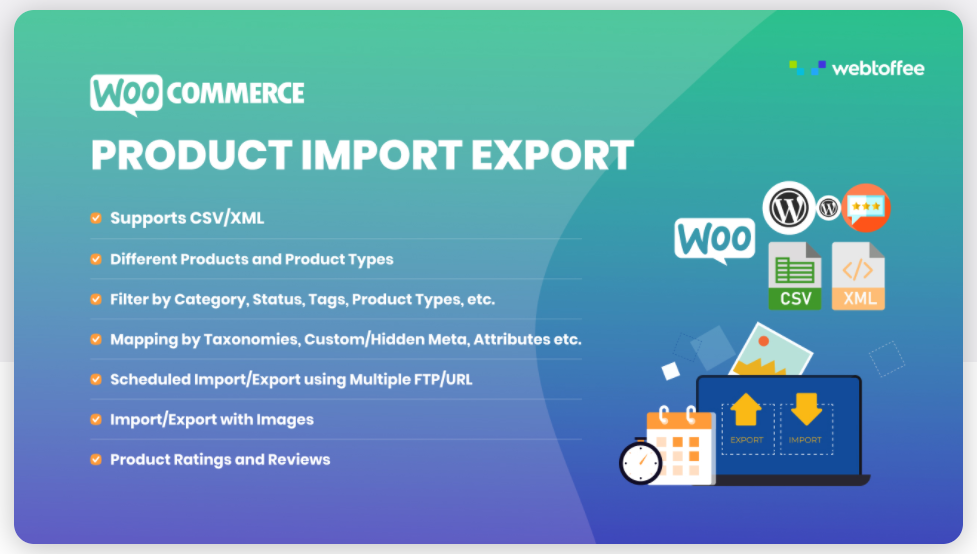
Creating multiple affiliate products can be time-consuming, but with the help of a plugin, you can import a large number of affiliate products automatically and simultaneously.
For this tutorial, we are going to be using the Product Import Export plugin. Before we start, download and install the plugin on your WooCommerce store.
Step 1
After activation, go to WooCommerce > Product Import Export > Import. The plugin provides 3 methods for importing files, such as selecting CSV files from the computer, adding URL, or adding FTP details. We are going to go with the first option.
Step 2
Make sure the columns are pre-defined in the imported CSV file. Once imported, you will be taken to a “Maps field” window. Here you need to choose the columns to be imported. For external products, we choose product URL, button text, and product type.
Lastly, click on “submit” to complete the import process. and that’s it! Moreover, there are many other WooCommerce affiliate plugins available if this doesn’t work out for you.
Create bidding products with WooCommerce Auction plugins
Wrap Up
As you can see, adding affiliate products to your WooCommerce store is very easy. And if you want to save yourself from the work, just use a plugin! We hope this tutorial helped. Check out other such guides on our website.



